Dynamic Pages
Dynamic Pages allow you to generate multiple pages from internal or external content collections, dramatically speeding up the process of creating and updating multiple pages at once.
Note
For information about specific limitations when creating collections, see Collections.
The ideal use case for Dynamic Pages is building a website that contains multiple pages with the same structure, but different content. For example:
- Real Estate listings
- Team pages
- Recipe pages
- Catalog items
- Landing pages
How Does it Work?
Dynamic Pages work by using the same design to dynamically generate multiple pages using data in a collection. The result is a unique page of content for each row in the dataset.
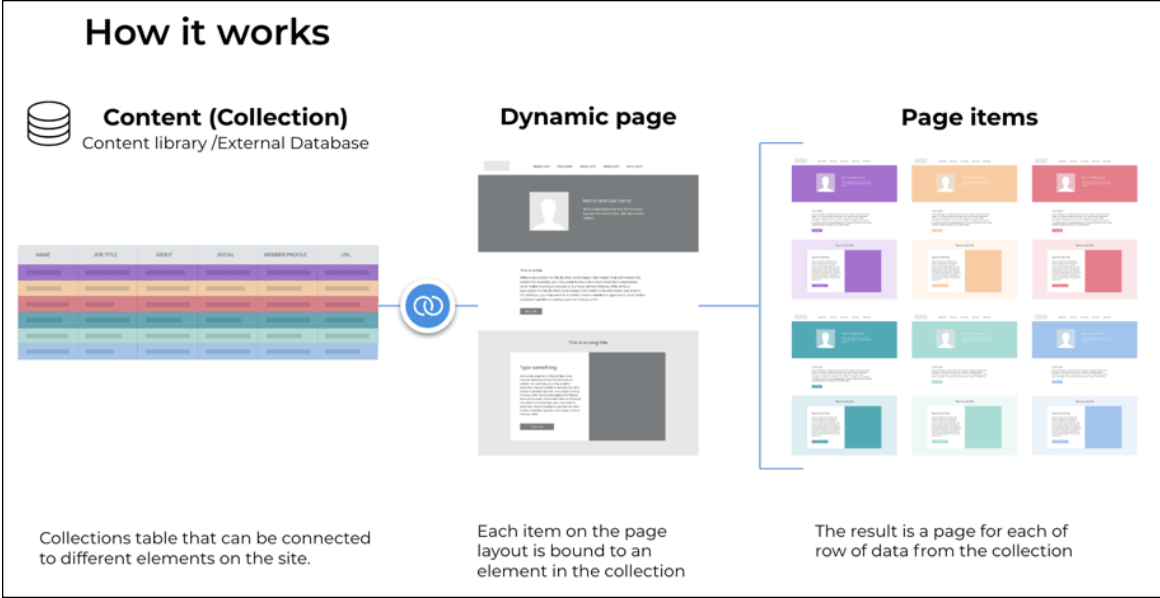
Create Dynamic Pages
The high-level steps for creating Dynamic Pages are:
- Define a collection using an Internal Collection, Airtable, Google Sheets, or an External Database.
- Create or convert a Dynamic Page.
- Connect the widgets on the page to the collection.
- Connect the collection to a list, gallery, or image slider widget so users can navigate to the individual pages.
Dynamic Pages on Multi-Language Sites
The following is important information related to using dynamic pages on multi-language sites:
- Dynamic Pages on multi-language sites are managed from the primary language.
- Creating a dynamic page or converting a regular page to dynamic is only available form the primary language.
- Converting a dynamic page to a regular page from the primary language converts all pages to regular pages on all languages.
- Converting a dynamic page to a regular page from a language other than the primary one only affects the specific language page.
The following are some best practices:
- Add a dynamic page or convert a page to dynamic on the primary language. After connecting all the widgets, add that page to the other languages by clicking Translate in the settings menu, or by going to the other languages and clicking Translate Another Page on each one.
- This will add the dynamic page to the other languages, but it will remain connected to the same collection. Click the settings icon and select Replace Collection. This allows you to replace the connected collection but keep all the fields connected.
Updated on: 01/27/2025
Thank you!
