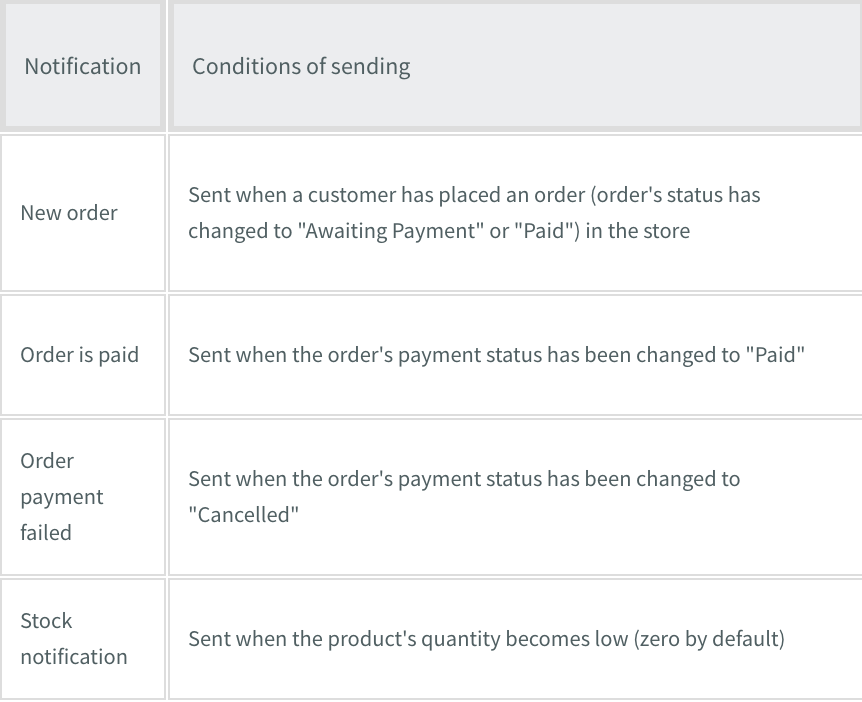Email Notifications
Can I modify notifications that StoreFront sends?
Yes. To modify the email notifications:
In the left panel, click ecommerce, and then click Manage Store.
Click Settings, and then click Mail.
What are mail tags?
Mail tags are special elements which can be used for modifying notifications. When StoreFront sends a notification, it replaces all the mail tags with their actual values.
For example, add the %billing_city% tag to a notification about a new order, it will be replaced with the customer`s billing city in the notification.
Notifications don't show information about all products purchased
If a customer purchased more than one item, but a notification contains information about one item only, it means that the text of this notification has been modified incorrectly. Make sure that it has the special START ITEM and END ITEM tags which create a loop.
It should look like this:
START ITEM
Product: %name%
Quantity: %quantity%
Price (each): %price%
END ITEM
Without these special tags only the first ordered product will be sent in the notification.
Is it possible to add a picture of the product that was purchased in the confirmation email?
Email notifications are sent in plain text format, so it is not possible to add images or HTML tags.
How to send a payment instruction in e-mail notifications
If you want to send an instruction in email notifications, use the %paymentInstructions% mail tag.
When an order notification is sent, this mail tag is replaced with the corresponding payment instruction.
If a customer uses the Wire Transfer method, he/she will get an instruction for this method. If he/she uses any other method, he/she will get another instruction in the notification.
Since the payment instruction is in the HTML format, but email notifications are in the plain-text, all HTML tags are removed from the instruction before inserting it into email.
How can I test mail notifications?
The best way to preview them is to place a test order as a customer.
How to add order comments to my admin notifications?
StoreFront supports the ability for customers to enter their comments for an order on checkout. The comments are then available in the order details view in the Store Control Panel → Sales.
Order comments can also be included into the mail notifications to store admin. To enable comments, go to the Store Control
Panel, click Settings, and then click General and Cart. Then click Settings, and click Mail to use the %orderComments% tag in the order notifications. The tag will be replaced with the actual order comments if customer left any while placing the order.
When does StoreFront send notifications?
Customer Notifications
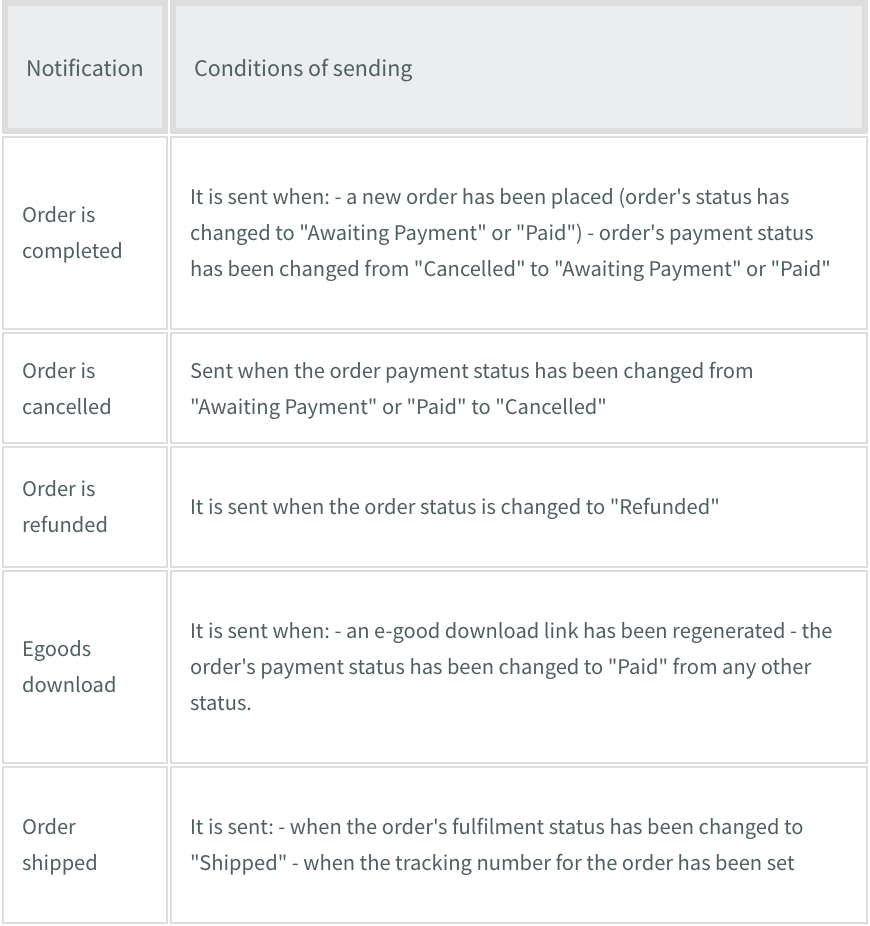
Admin Notifications
Can I use multiple email addresses for order notifications?
Yes, the store administrator can receive order notifications to more than one email addresses.
To configure multiple email addresses:
Go to the Store Control Panel, click Settings, and then click Mail.
Scroll to Mail Settings, and click Change.
Type the email addresses separated by a comma in the Send notifications to email field.
All the admin notifications will be sent out to the email addresses submitted in this fields.
Can I use multiple email addresses for order notifications?
When the store administrator receives notification emails, the From field is shown as no-reply@multiscreenstore.com. There is no way to change this address.
However, if you would like to contact your customers quickly by email, you can reply to these notifications.
Each email contains a hidden field reply to, where email address of the customer is set. If you click to reply to this notification, this customer’s email address will be automatically put as a recipient email. This allows administrators to reply to the customer directly from the notification message.
Updated on: 01/27/2025
Thank you!