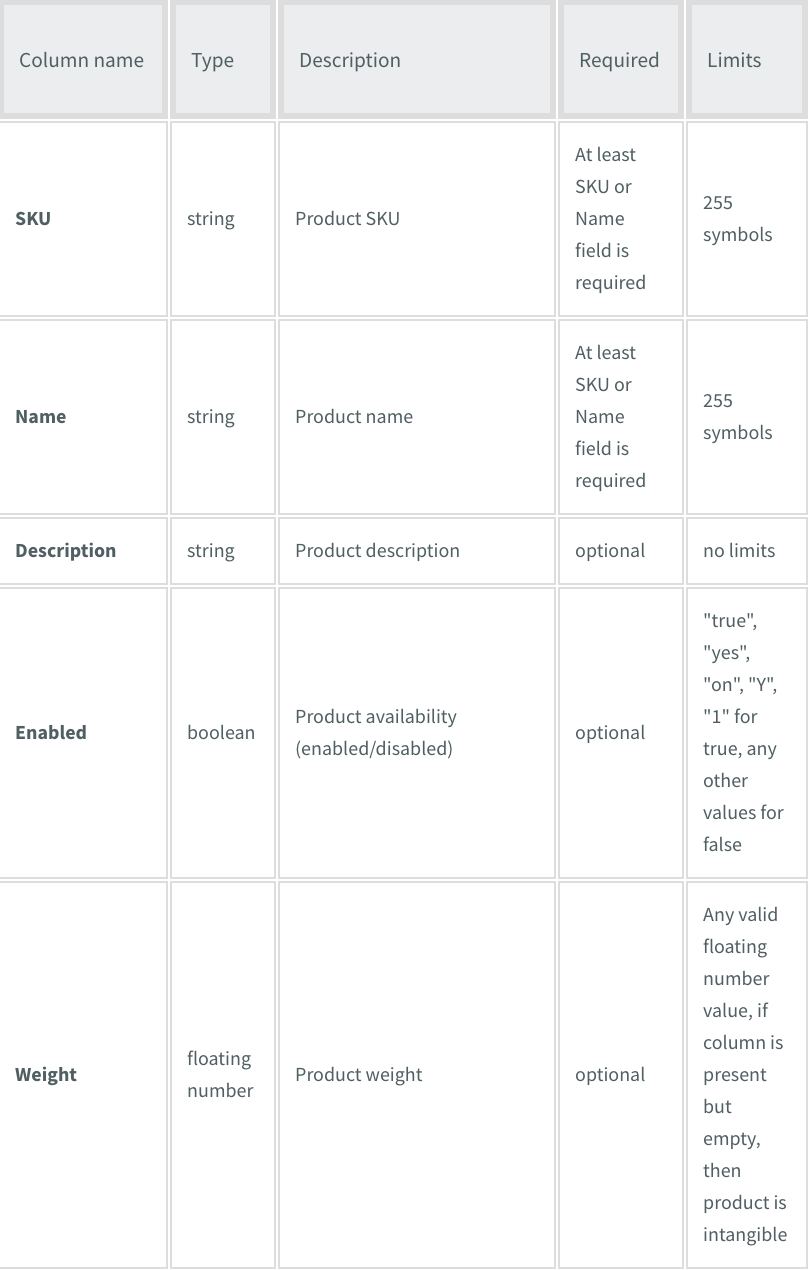Support Articles
Stay Connected
Import Products to Your Store

The import tool in StoreFront allows to upload your products in the form of CSV files. You may want to use this if you need to add or update a lot of products at a time. For information about troubleshooting, see Import Products FAQs and Troubleshooting.
To import products to your store:
- In the left panel, click eCommerce, and then click Manage Store.
- Click Catalog, and then click Products.
- Click Import Products.
For examples of the import tool usage, see Store Import and Export Basics.
CSV
StoreFront uses the CSV format for import and export of files. A CSV file is a plain text format, thus you can use any text editor for creating or editing CSV files. However, spreadsheet editors provide better editing experience. Currently, the most powerful and convenient tools are OpenOffice, MS Excel, and Google Docs. We should note that Excel (especially its old versions) does not always open CSV files properly. There are a number of workarounds, however, we recommend using the free OpenOffice app to edit and save your CSV import files.
File Contents
Each line in a CSV file represents the properties of a certain item (for example, a product, an order item or a customer) separated by a delimiter. The same delimiter should be used for the whole file.
The very first line in a CSV file can contain column names, for example:
sku;name;quantity
Export always puts column names on the first line. For import, it supports both formats (with or without column names line). The StoreFront import dialog has the option to Skip first line. When you select this option, StoreFront skips the first line in the file without any verification. If the "Skip first line" option is disabled, this indicates the whole file contains data, and StoreFront checks every line.
Data Columns Separators (Delimiters)
StoreFront supports three CSV value separators:
- semicolon
- comma
- tabulation
Line Separators
StoreFront supports three different line separators for CSV files:
- \r\n - Windows
- \n - Unix, Linux, MacOS X
- \r - classic MacOS
Note
StoreFront automatically recognizes file line separators. you do not need to set it up or adjust it in any way.
File Encoding
StoreFront supports more than 10 charsets, such as UTF-8, UTF-16, US-ASCII, etc. If all your products and categories are in English, you do not need to change anything. Use the default encoding settings UTF-8 and all the information will be imported correctly. If you want to import a CSV file with non-English characters, we strongly recommend using the UTF-8 encoding for your CSV file. If you cannot use UTF-8 for your CSV file for some reason but use some other encoding, you will need to set the correct encoding in the import settings. Otherwise, the information will not be imported correctly.
Number Formatting
There are two strict requirements for number format in StoreFront import:
- The decimal mark (decimal separator) must be a dot (.)
- A number must not contain a thousand separators
Columns
StoreFront recognizes 14 columns in the CSV file, their descriptions are below:
Related Articles