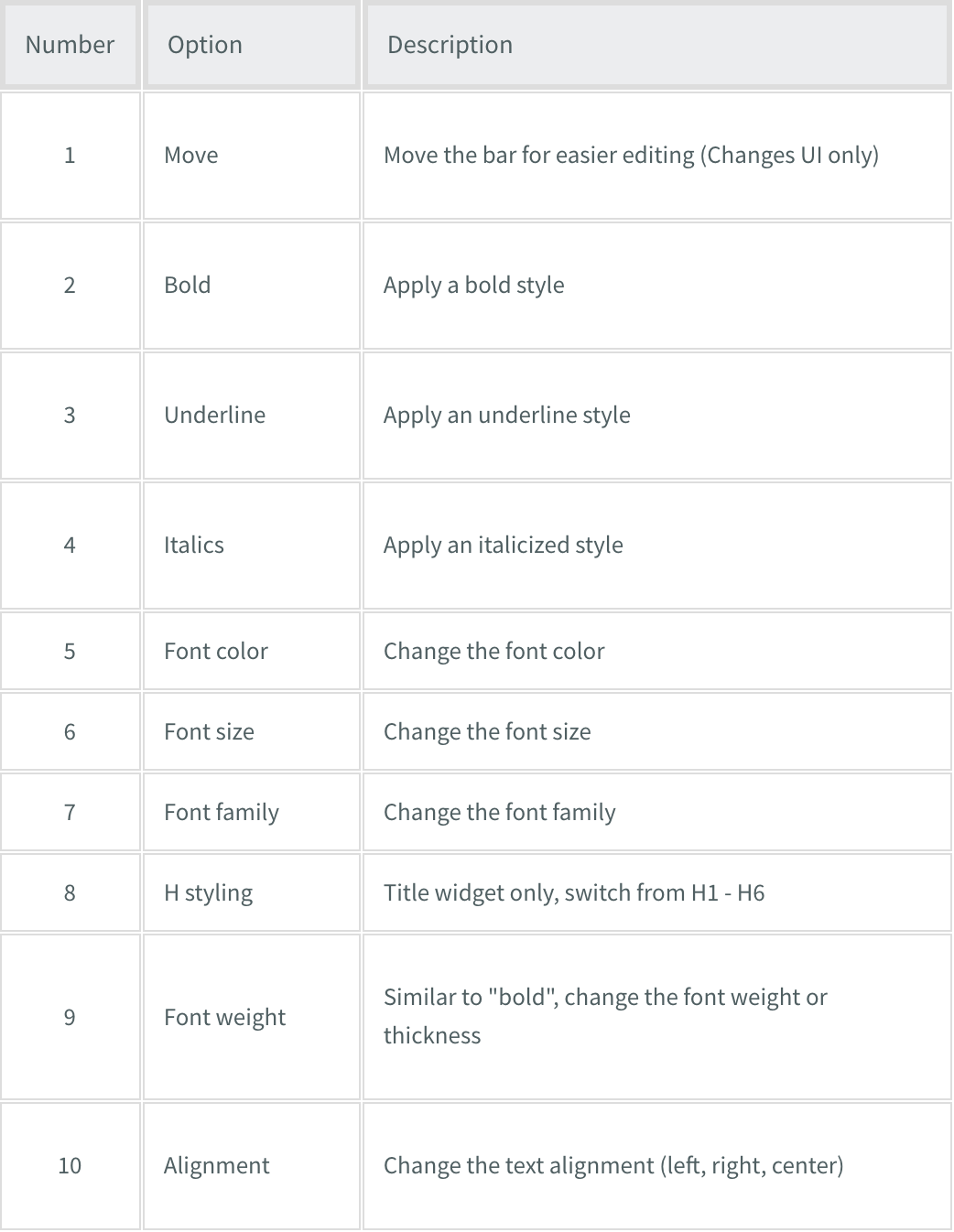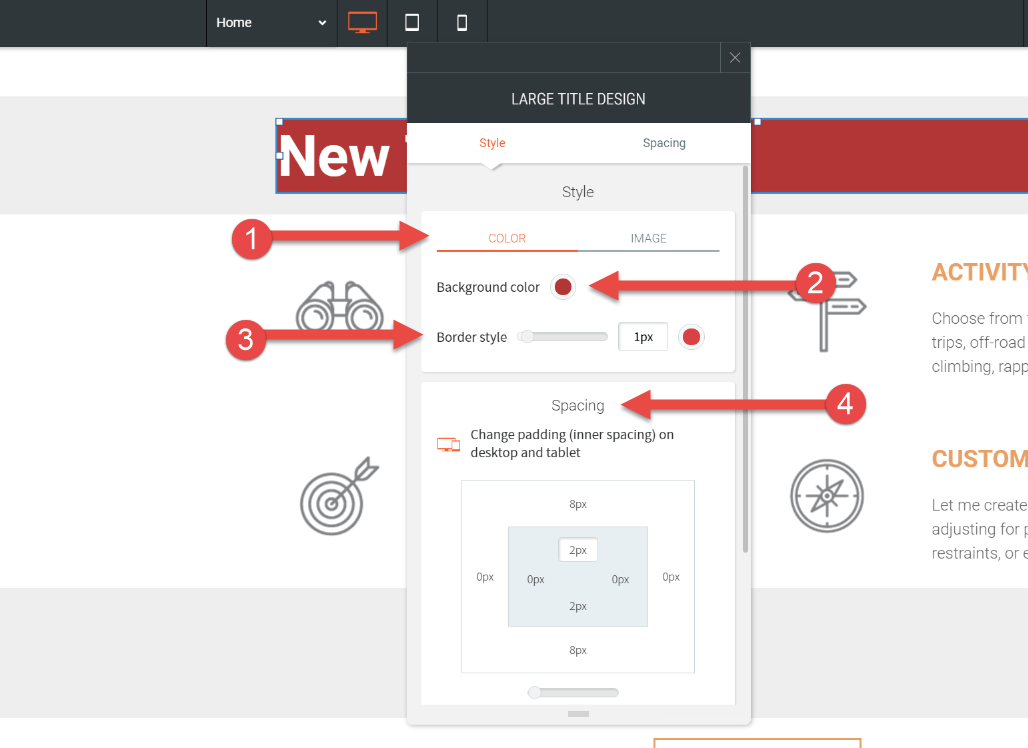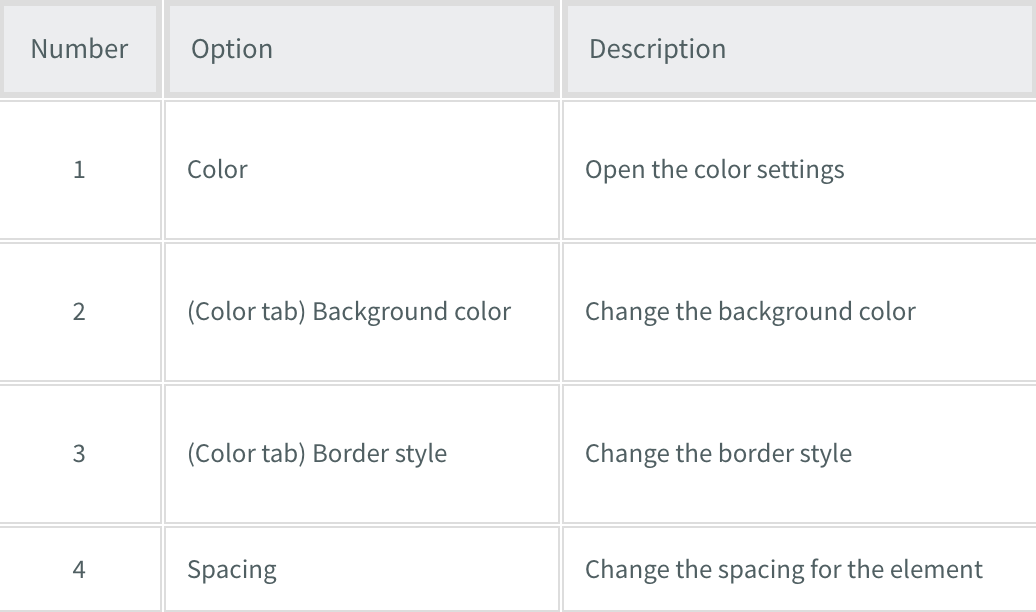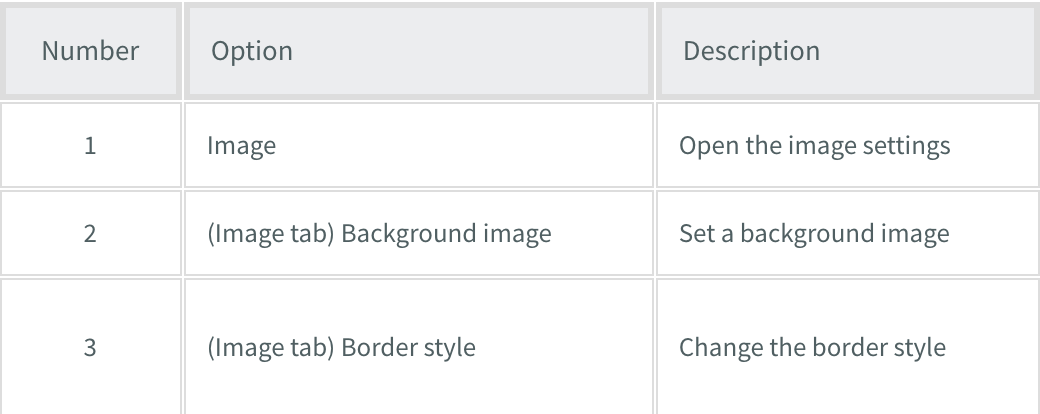Support Articles
Stay Connected
Title Widgets

Text is how you will communicate with your users and relay information about what your site is about. You can add Text widgets to your site for basic content (see Text Editor), and you can add Large or Small Title widgets. Titles are output as H1-H6 tags and are good for SEO.
By using these different widgets, you can easily control the look of your site through configuring global styles.
To add title widgets:
In the left panel, click Widgets.- Click and drag the Large Title widget or Small Title widget into your site.
To learn more about adding widgets to your site, see Add Widgets.
Titles vs Text
The most common question is which widgets should you use for your site? The answer depends on exactly what text you are creating.
- To create a headline or slogan that needs to stand out, use a Title widget. Title widgets can be assigned special styles in the global styles section, so you can use them to really draw attention to certain parts of your site. You can have 6 assigned styles for titles. Keeping track of these will help you create your site faster by allowing you to make changes globally with the click of a button.
- To create a block of text, use a Text widget.
The Text widget has normal spacing and is suited to the normal text.
Titles have larger spacing. Use titles to draw attention to a part of your site.
Large and Small Titles
The large and small title widgets are essentially the same widget, but with different default settings.
- A large title widget inserts text with H1 styles applied by default.
- A small title widget inserts text with H3 styles applied by default.
Text Options
Each text widget (text or title) comes with two adjustable options. One set can be adjusted inline while the other one opens a popup menu with additional options.
Inline Options
The inline options for text are:
Popup Options
Related Articles