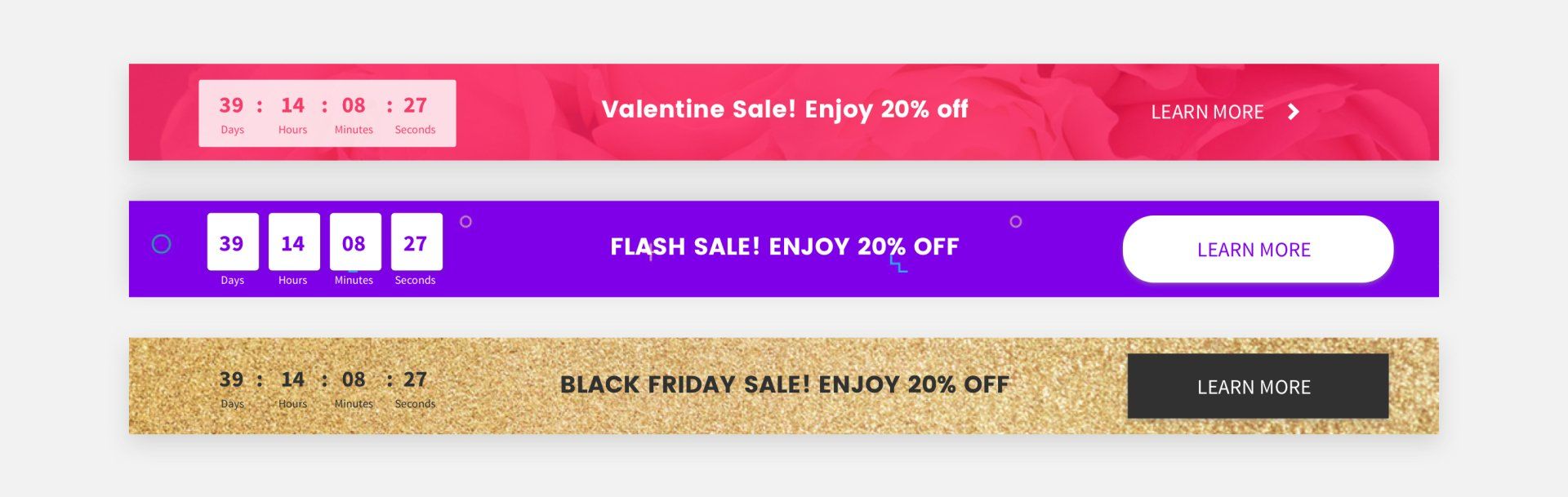Support Articles
Stay Connected
Countdown Widget
Increase engagement and create a sense of excitement with the Countdown widget that enables you to add a real-time countdown to your site. Use it to keep visitors informed, build interest, and encourage them to take action by letting them know when a sale, event or promotion is going to end, or when a new product, collection or page is going to launch.
To add the widget:
In the left panel, click Widgets.- Click and drag the Countdown widget into your site.
To learn more about adding widgets to your site, see Add Widgets.
Content Editor
To access the content editor:
- Right-click the widget, and click Edit Content.
- Set the date and time the countdown ends. Select a timezone.
- Type a Time's up message that appears after the countdown ends.
- Select to Show counter at 0000 and message beneath it, or to Remove counter and display message only.
4. Type a Title for the countdown. To hide the title, click the eye icon.
Design Editor
To access the design editor, right-click the widget, and click Edit Design. Click the layout to change the way the countdown displays on your site.
Make sure the design settings you define are correct per device. Settings such as spacing, image size and more are defined per device. For more information, see Edit by Device.
For information about design options that are not specific to this widget (for example, layout, style, or spacing), see Widget Design.
Examples
Related Articles