Go Live, Publish, and Set Up Your Domain
Your site's domain is like its street address; it lets other people find it. Setting up your site domain is very important as it allows people to visit your sites. While our site builder does not host your domains, you can purchase a domain and connect it to your published site by creating a CNAME and two A records in your DNS settings.
Taking your site live requires publishing your site, setting up your domain, and setting up your domain through your domain host.
For your site to show up at any domain, you first need to publish it. To publish your site:
In your editor, on the top right, click Publish. If your site was previously published, click Republish.
A payment page appears. Select a plan, and continue.
After a site is published, you are prompted to select from one of the following three domain options:
Default Domain. This is a domain hosted by Website Builder, and is not good for your site’s SEO. The URL will be a subdomain of Website Builder’s with your custom naming. You may use the original default domain.
Purchase a new domain for your site. Purchase a domain from Google Domains or Hover. When you type your domain into the field, a menu appears with suggestions. This domain will already be set up to work with Website Builder. For more detailed instructions, see Purchase a Custom Domain.
Use a domain you already own (make sure you added "www." to the URL). You may use a domain that you already own from the domain host you purchased it from. Ensure you add "www." to the URL. If you choose to use your own domain, continue to Go Live. Publish. and Set Up Your Domain.
Note: To change your domain at any time after publishing your site, in the left panel, click Settings, Site URL, and then click Change site URL.
If you chose to use the Default Domain or to Purchase a new domain for your site, you do not need to set up your domain with your domain host.
After setting up your domain in Website Builder, you must set up your DNS settings through your domain host. In order to do this, you will need admin access to the domain which you intend to use. In your domain host, you need to create two A records and a CNAME record.
Note: Some domain hosts will not allow you to set up multiple records for the @ domain. If this is the case for your domain host, then simply add one record for the @ domain and include both IP addresses.
Use the following information for the CNAME record and A records:
Host. www
Points to. s.multiscreensite.com
First A Record:
Host/Alias. @
Target/Destination. 35.172.94.1
Second A Record:
Host/Alias@
Target/Destination. 100.24.208.97
Two A Records are used for server balance and redundancy.
Note: If you previously took your site live with instructions involving a 301 Redirect and CNAME, you will need to re-create your SSL certificate. For more information, see Add SSL or HTTPS. In addition, you will need to remove the previous settings for the 301 Redirect.
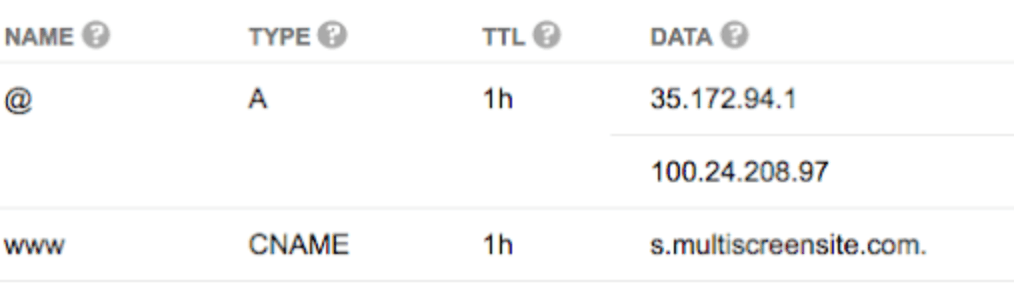
The following is an example from GoDaddy, in which they use two A records (one for each IP):
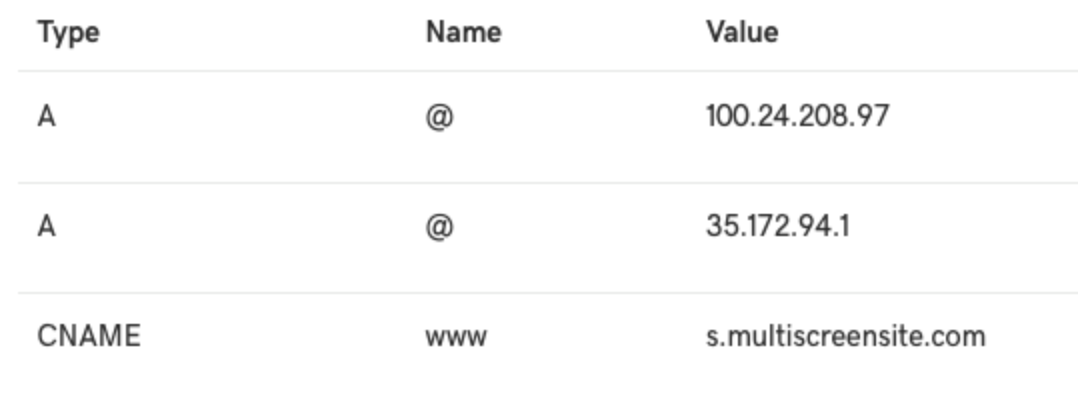
Note
Most domain hosts have instructions on creating CNAME records and A records in their help center. If you cannot find this information, you must contact your domain host.
CNAME and A records can take up to 48 hours to propagate, so your site will not usually show up immediately. If your site still is not showing up after 48 hours, something is probably wrong. To figure out what is going on:
Go to https://www.whatsmydns.net/ and select either CNAME or A from the drop-down menu.
For CNAME, complete the field using your whole URL (for example, www.example.com).
For the A Record, complete the field using the naked domain (for example, example.com).
If you see red Xs, or do not see the correct host to the right of each location, this means that either the CNAME or A record was not set up correctly or the domain host is not propagating.
Ensure the CNAME and A record is set up with the correct values listed above.
If everything is set up correctly and you have waited 48 hours, but your site is not showing, please contact your domain host for more information.
If you see green check marks and the correct host name, your CNAME and A record has been set up successfully.
This error means either that:
Your domain is not set up and/or propagated appropriately.
To resolve this, please make sure you have followed the steps in this article and wait up to 24 hours.
We are expecting a different domain name.
To resolve this, make sure that the site URL in this interface has a www before it.
This error means that another site in our system is using this domain. To resolve this, if another site in your account uses this domain, go edit that site and change its assigned domain. If no other sites in your account use this domain, please:
Log in to your domain host and create a TXT record with the name value 'domainverification' and have its text value be 'proofofdomainXX-XX-XX' (where XX-XX-XX is the date). This will demonstrate that the domain's owner (you) is requesting the change.
Contact our support team to explain the problem so that we can free up the domain for your use.
Our support team is available 18 hours a day, 5 days a week for any questions between 12:00 AM - 6:00 PM PST. Click the Help button in the lower right corner to contact support. A support agent will respond to your ticket as soon as possible.
Go Live
Taking your site live requires publishing your site, setting up your domain, and setting up your domain through your domain host.
Publish a Site
For your site to show up at any domain, you first need to publish it. To publish your site:
In your editor, on the top right, click Publish. If your site was previously published, click Republish.
A payment page appears. Select a plan, and continue.
Set up a Domain
After a site is published, you are prompted to select from one of the following three domain options:
Default Domain. This is a domain hosted by Website Builder, and is not good for your site’s SEO. The URL will be a subdomain of Website Builder’s with your custom naming. You may use the original default domain.
Purchase a new domain for your site. Purchase a domain from Google Domains or Hover. When you type your domain into the field, a menu appears with suggestions. This domain will already be set up to work with Website Builder. For more detailed instructions, see Purchase a Custom Domain.
Use a domain you already own (make sure you added "www." to the URL). You may use a domain that you already own from the domain host you purchased it from. Ensure you add "www." to the URL. If you choose to use your own domain, continue to Go Live. Publish. and Set Up Your Domain.
Note: To change your domain at any time after publishing your site, in the left panel, click Settings, Site URL, and then click Change site URL.
Set up your Domain in your Domain Host
If you chose to use the Default Domain or to Purchase a new domain for your site, you do not need to set up your domain with your domain host.
After setting up your domain in Website Builder, you must set up your DNS settings through your domain host. In order to do this, you will need admin access to the domain which you intend to use. In your domain host, you need to create two A records and a CNAME record.
Note: Some domain hosts will not allow you to set up multiple records for the @ domain. If this is the case for your domain host, then simply add one record for the @ domain and include both IP addresses.
Use the following information for the CNAME record and A records:
CNAME
Host. www
Points to. s.multiscreensite.com
A Records
First A Record:
Host/Alias. @
Target/Destination. 35.172.94.1
Second A Record:
Host/Alias@
Target/Destination. 100.24.208.97
Two A Records are used for server balance and redundancy.
Note: If you previously took your site live with instructions involving a 301 Redirect and CNAME, you will need to re-create your SSL certificate. For more information, see Add SSL or HTTPS. In addition, you will need to remove the previous settings for the 301 Redirect.
Examples
The following is an example from Google Domains, in which they use one A record with two IP addresses:
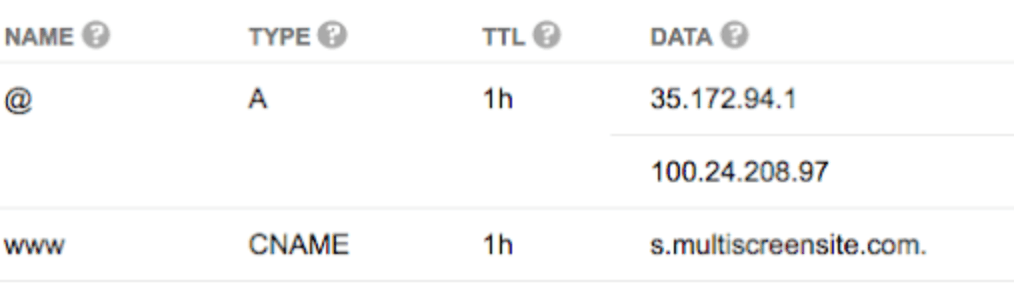
The following is an example from GoDaddy, in which they use two A records (one for each IP):
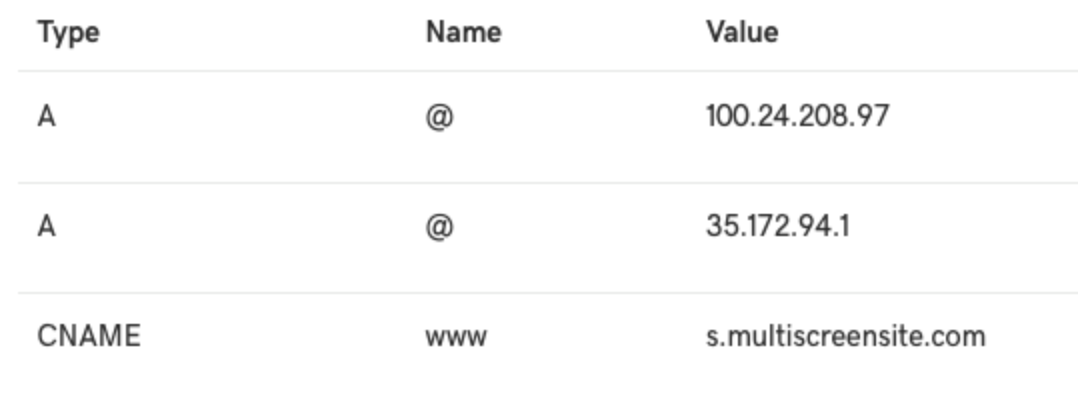
Note
Most domain hosts have instructions on creating CNAME records and A records in their help center. If you cannot find this information, you must contact your domain host.
Troubleshooting
CNAME and A records can take up to 48 hours to propagate, so your site will not usually show up immediately. If your site still is not showing up after 48 hours, something is probably wrong. To figure out what is going on:
Go to https://www.whatsmydns.net/ and select either CNAME or A from the drop-down menu.
For CNAME, complete the field using your whole URL (for example, www.example.com).
For the A Record, complete the field using the naked domain (for example, example.com).
If you see red Xs, or do not see the correct host to the right of each location, this means that either the CNAME or A record was not set up correctly or the domain host is not propagating.
Ensure the CNAME and A record is set up with the correct values listed above.
If everything is set up correctly and you have waited 48 hours, but your site is not showing, please contact your domain host for more information.
If you see green check marks and the correct host name, your CNAME and A record has been set up successfully.
Common Errors
Your Domain is Not Set Up Correctly
This error means either that:
Your domain is not set up and/or propagated appropriately.
To resolve this, please make sure you have followed the steps in this article and wait up to 24 hours.
We are expecting a different domain name.
To resolve this, make sure that the site URL in this interface has a www before it.
Domain Already In Use
This error means that another site in our system is using this domain. To resolve this, if another site in your account uses this domain, go edit that site and change its assigned domain. If no other sites in your account use this domain, please:
Log in to your domain host and create a TXT record with the name value 'domainverification' and have its text value be 'proofofdomainXX-XX-XX' (where XX-XX-XX is the date). This will demonstrate that the domain's owner (you) is requesting the change.
Contact our support team to explain the problem so that we can free up the domain for your use.
Still Need Help?
Our support team is available 18 hours a day, 5 days a week for any questions between 12:00 AM - 6:00 PM PST. Click the Help button in the lower right corner to contact support. A support agent will respond to your ticket as soon as possible.
Updated on: 01/27/2025
Thank you!
