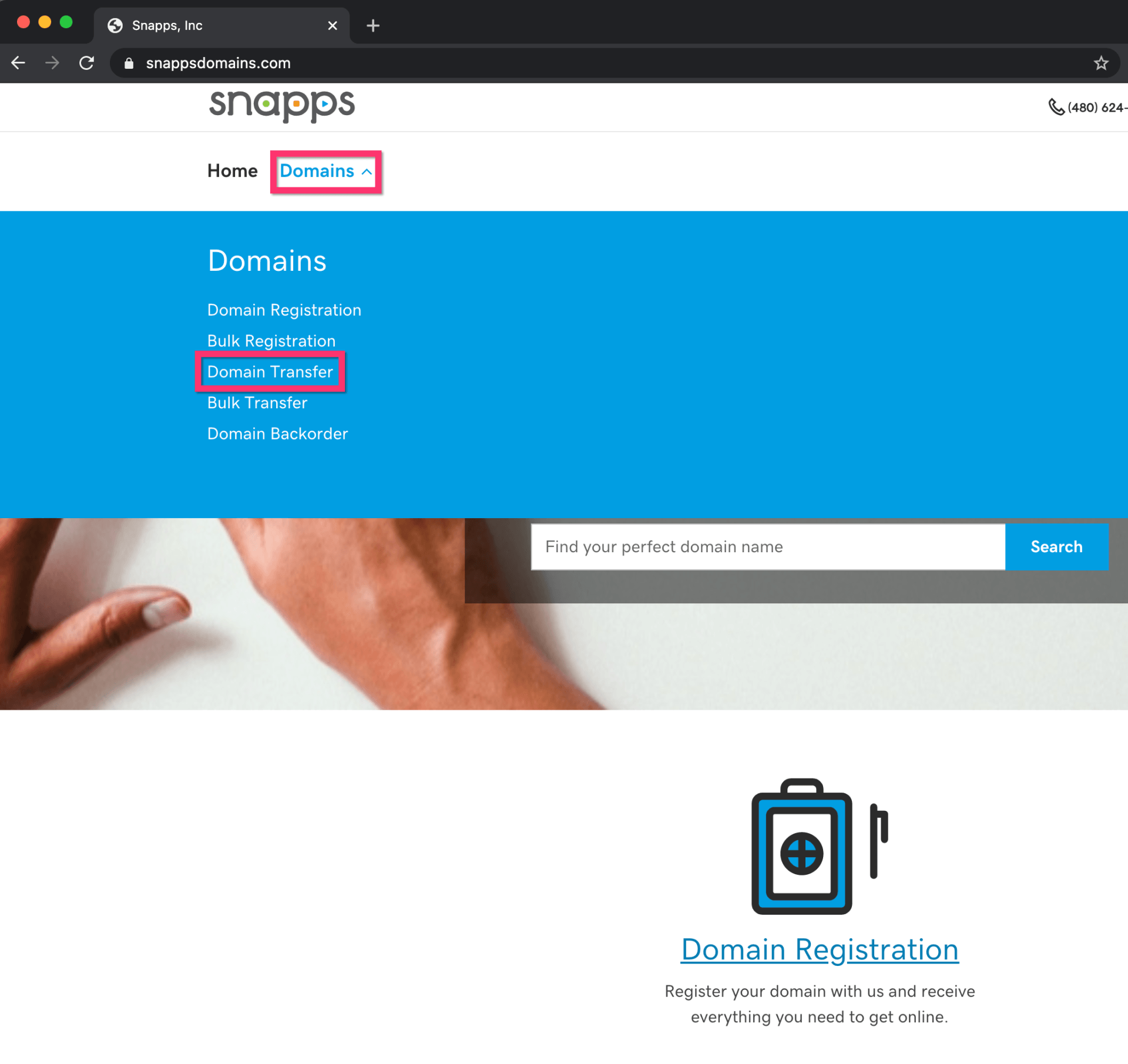Support Articles
Stay Connected
Purchasing and Transferring Domains
Now you can get your domains from Snapps!
All of your websites. All of your domains. In one place.
Publish faster. And get back to the more important thing... working ON your business.
Purchasing New Domains
Simply visit
www.snappsdomains.com to search available domains with hundreds of domain extension options, including the most popular such as .com, .net, .org, .io, .co, etc...
NOTE: You must sign up and create a separate login for Snapps Domains
Your existing Snapps login to create, manage, edit and publish sites is different from your Snapps Domains login.
Purchasing New Domains
Simply visit
www.snappsdomains.com to search available domains with hundreds of domain extension options, including the most popular such as .com, .net, .org, .io, .co, etc...
Transfer Your Domains to Snapps
If you've got domains with other registrars and domain hosts like Namecheap or GoDaddy, you can transfer your domains to Snapps.
- Save money
- Consolidate all of your domains in one place
- Get access to Snapps Support for all of your domain questions
To transfer a domain to Snapps, complete the following steps with your current domain host:
- Unlock the domain name.
- Get an Authorization Code (also known as EPP code or transfer key)
- Verify administrator’s contact information is correct.
- This is important because emails regarding the transfer process will be sent to the administrator’s email address. (Except for .au domains, where all transfer information is sent to the registrant contact’s email.)
- Cancel Protected Registration or Private Registration if you have it.
- Initiate the transfer with Snapps Domains here
The following is an example from GoDaddy, in which they use two A records (one for each IP):
Related Articles

By Eddie Cruz
•
August 13, 2024
Snapps allows you to upload several different file types to the root of your website. This allows you to have selected files that are served from the root of your domain, in order to use them as additional data to assist in your website. The most common use cases for this are replacing the default robots.txt and sitemap.xml files that Snapps automatically generates (for more information on the default sitemap, see How do I Access the Sitemap? ). If for example, you want to override these files, you can upload your own. Or, maybe you want to add a file which Snapps does not generate, like ads.txt. NOTE If you do not see the File option on the URL Redirect screen, access it first from the SEO settings and upload a file. After this, additional files can be uploaded by going directly to the URL Redirect screen. To override the default files (sitemaps and robots.txt files), ensure the Source URL matches the file names (sitemap.xml and robots.txt) exactly. The file types supported are .xml, .txt, and .json. The platform does not validate custom files. For example, if a corrupt file is uploaded, it will still be served.

By Eddie Cruz
•
August 24, 2021
Expand the capabilities of the website builder with custom HTML. This widget allows you to embed custom code into your site, and can be used to embed third-party widgets such as videos, contact forms, and more.
While adding custom code can extend your site's functionality, we recommend you only add code from a trusted source. Only add code if you know exactly what it does and how to troubleshoot it if it does not work.
To learn more about using HTML in Developer Mode, see Developer Mode.